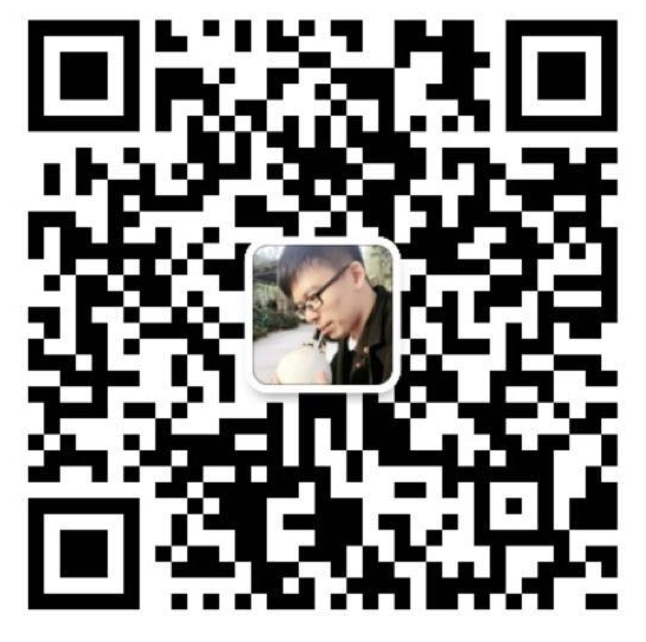python自动补全
- 通过快捷键 ctrl+` 或者 View > Show Console 菜单打开控制台
粘贴对应版本的代码后回车安装
适用于 Sublime Text 3:
1import urllib.request,os;pf='Package Control.sublime-package';ipp=sublime.installed_packages_path();urllib.request.install_opener(urllib.request.build_opener(urllib.request.ProxyHandler()));open(os.path.join(ipp,pf),'wb').write(urllib.request.urlopen('http://sublime.wbond.NET/'+pf.replace(' ','%20')).read())适用于 Sublime Text 2:
1import urllib2,os;pf='Package Control.sublime-package';ipp=sublime.installed_packages_path();os.makedirs(ipp)ifnotos.path.exists(ipp)elseNone;urllib2.install_opener(urllib2.build_opener(urllib2.ProxyHandler()));open(os.path.join(ipp,pf),'wb').write(urllib2.urlopen('http://sublime.wbond.net/'+pf.replace(' ','%20')).read());print('Please restart Sublime Text to finish installation')
自动补全
- cmd+shift+p调用出窗口:输入Install Package
- 输入Jedi
命令行使用sublime打开
subl
sublime 配置
更改用户配置文件
Sublime Text > Preferences > Settings – User
|
|
针对python配置
Sublime Text > Preferences > Settings – More > Syntax Specific – User
|
|
sublime 插件安装
cmd+shift+p调用出窗口:输入Install Package
- SideBarEnhancements 扩展了侧边栏中菜单选项的数量
- Emmet 你只需要输入感叹号!,然后按下 tab 键,便可以在一个 HTML 文件中创建一段带有几个基本标签的 HTML5 文档类型的代码
快捷键
- 跳转到任意内容 (“cmd+p”) 用来快速查找和打开文件。
- 跳转到指定行 (“ctrl+g”) 让你在当前文件中跳转到指定行数。
- 跳转到标志 (“cmd+r”) 可以列出当前文件中所有的函数或者类
- 跳转到行首 (cmd+left-arrow-key)
- 跳转到行尾 (cmd+right-arrow-key)
- 删除当前行(ctrl+shift+k)
- 多重编辑 cmd+D 是我迄今为止最喜欢的快捷键